Mastering Google Gemini: Tips and Use Cases for Lasting Productivity

In an era where AI tools evolve rapidly, Google Gemini stands out for its deep integration with Google Workspace and its ability to streamline workflows. This blog explores enduring principles, practical use cases, and expert tips to help you harness Google Gemini effectively, ensuring you stay productive regardless of model updates. Whether you're a professional, student, or business owner, these strategies will elevate your efficiency and make Gemini a powerful ally in your daily tasks.
Why Google Gemini Matters for Productivity
Google Gemini is more than just an AI chatbot—it's a versatile tool embedded within the Google Workspace ecosystem, designed to minimize context switching and enhance collaboration. By leveraging its smart features, app integrations, and context-aware capabilities, you can transform how you work. Below, we dive into actionable tips and real-world use cases to maximize its potential.
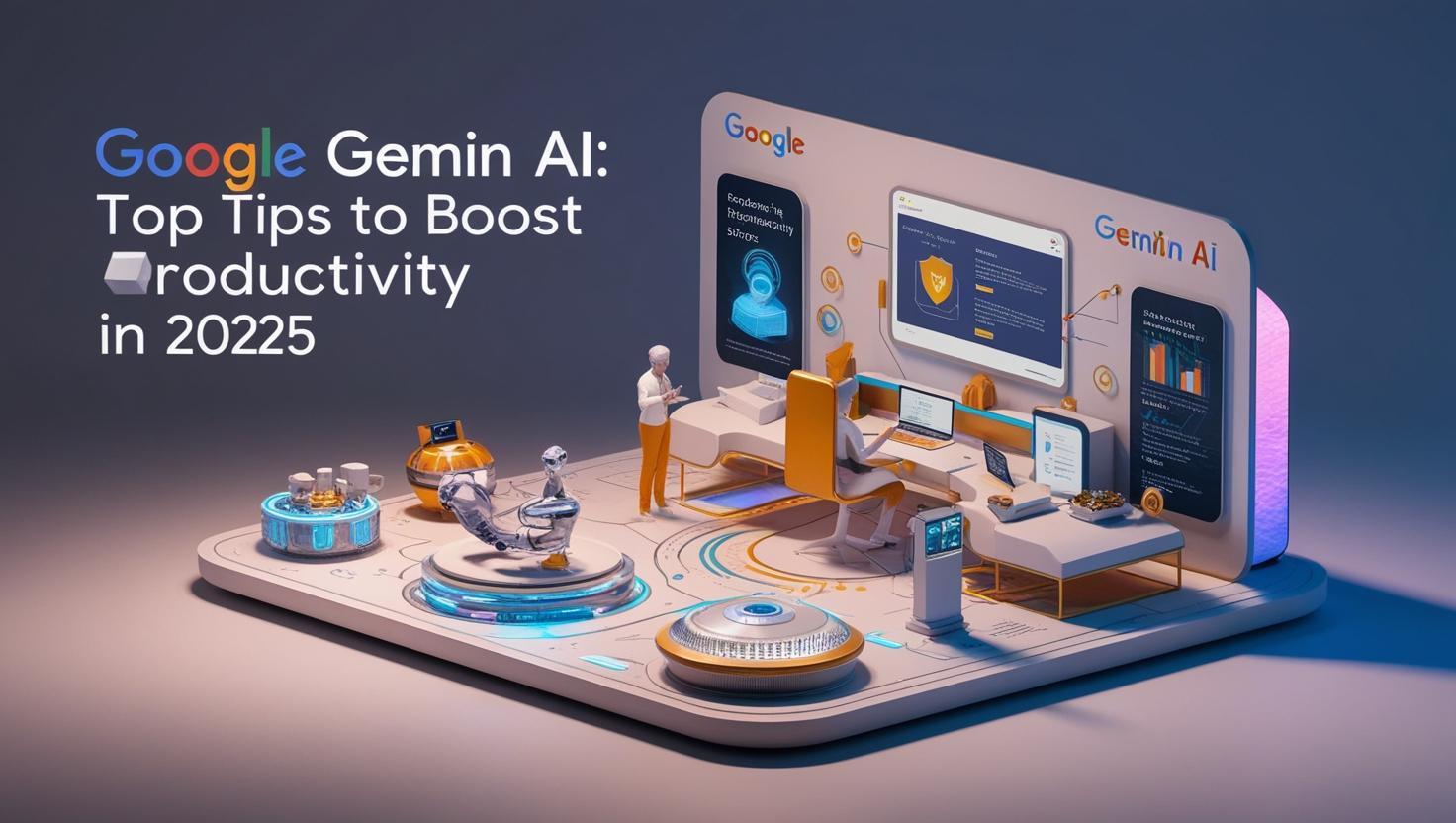
Enabling Smart Features for Optimal Performance
To unlock Gemini’s full capabilities, start by enabling smart features in your Google account. These settings allow Gemini to interact seamlessly with Gmail, Google Docs, Sheets, and Drive, creating a unified workflow.
- Step 1: Open Gmail and navigate to Settings > General Tab.
- Step 2: Search for “Smart Features” using Ctrl+F or Cmd+F.
- Step 3: Enable Smart Features and Google Workspace Smart Features.
- Step 4: Save changes to activate enhanced integrations.
Why it matters: Enabling these features allows Gemini to access contextual data across your Google apps, making it a proactive assistant for tasks like drafting emails or analyzing documents.
Pro Tip: On Android devices, use Gemini’s voice commands to open specific settings instantly, saving time when navigating complex menus.
Top Use Cases for Google Gemini
Gemini’s strength lies in its ability to process and apply information creatively. Here are three powerful use cases that demonstrate its versatility.
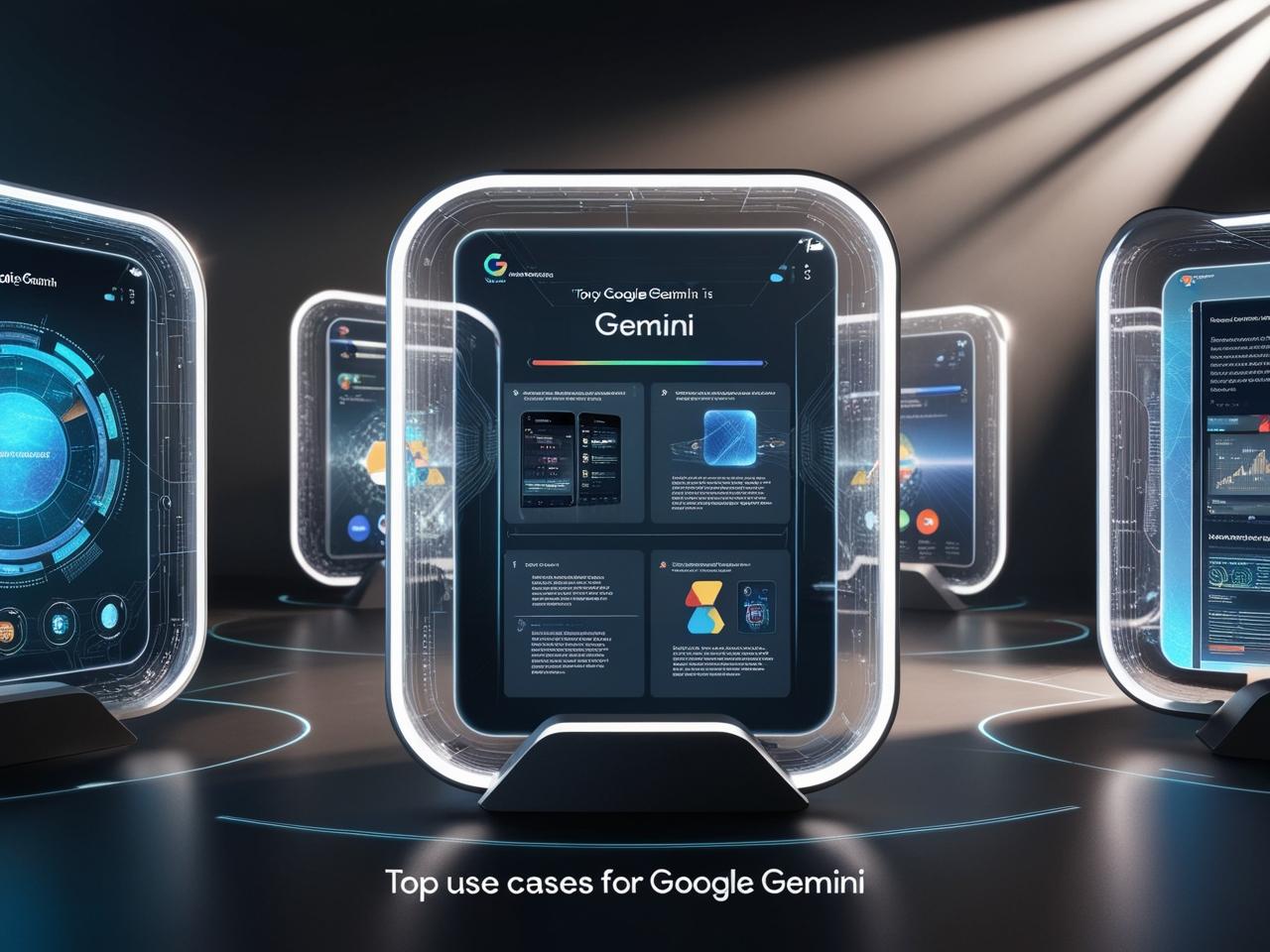
1. Extracting Insights from YouTube Videos
Imagine you’re preparing for a marketing presentation and stumble upon a YouTube video by a storytelling expert. Instead of manually summarizing the content, let Gemini do the heavy lifting.
- How it works:
- Share the YouTube video link in Gemini’s web app.
- Ask Gemini to extract the top three takeaways and explain them in simple terms.
- Request a framework (e.g., TAED: Thoughts, Actions, Emotions, Dialogue) to apply to your work.
- Real-life example: A marketing manager used Gemini to analyze a storytelling video by expert Philip Hum. Gemini extracted actionable tips, such as zooming into a single, vivid detail to make stories relatable. It also provided a TAED framework, which the manager applied to a client pitch, resulting in a 20% higher engagement rate.
- Why it’s effective: Gemini distills complex content into actionable insights, saving hours of manual note-taking.
2. Enhancing Presentations with Storytelling Frameworks
Gemini can transform rough drafts into compelling narratives by applying structured frameworks.
- How to do it:
- Upload a draft presentation to Gemini.
- Ask it to apply a storytelling framework (e.g., TAED) and provide five actionable recommendations.
- Use Gemini’s suggestions to refine your opening, structure, and delivery.
- Example: A sales director uploaded a draft presentation focused on OKRs. Gemini suggested starting with a core challenge (e.g., “Our team faced a 30% drop in leads—here’s how we turned it around”) instead of dry metrics. This shift made the presentation more engaging, earning praise from stakeholders.
- SEO Keywords: Storytelling frameworks, improve presentations, Google Gemini tips.
3. Managing Tasks with Voice Commands
For busy professionals, Gemini’s mobile app is a game-changer for task management on the go.
- How it works:
- Use voice commands to create tasks in Google Tasks with specific due dates.
- Example: “Hey Gemini, add ‘Prepare Q4 report’ to my tasks for next Friday.”
- Real-life example: A project manager used Gemini’s voice feature to log tasks while commuting. By syncing tasks with Google Calendar, she reduced missed deadlines by 15%.
- Why it’s efficient: Voice commands eliminate the need to manually input tasks, making it ideal for multitasking.
Choosing the Right Model: Chat vs. Reasoning
Gemini offers two types of models—chat models (Flash) and reasoning models (Pro)—each suited for different tasks. Understanding when to use each is crucial for optimal results.
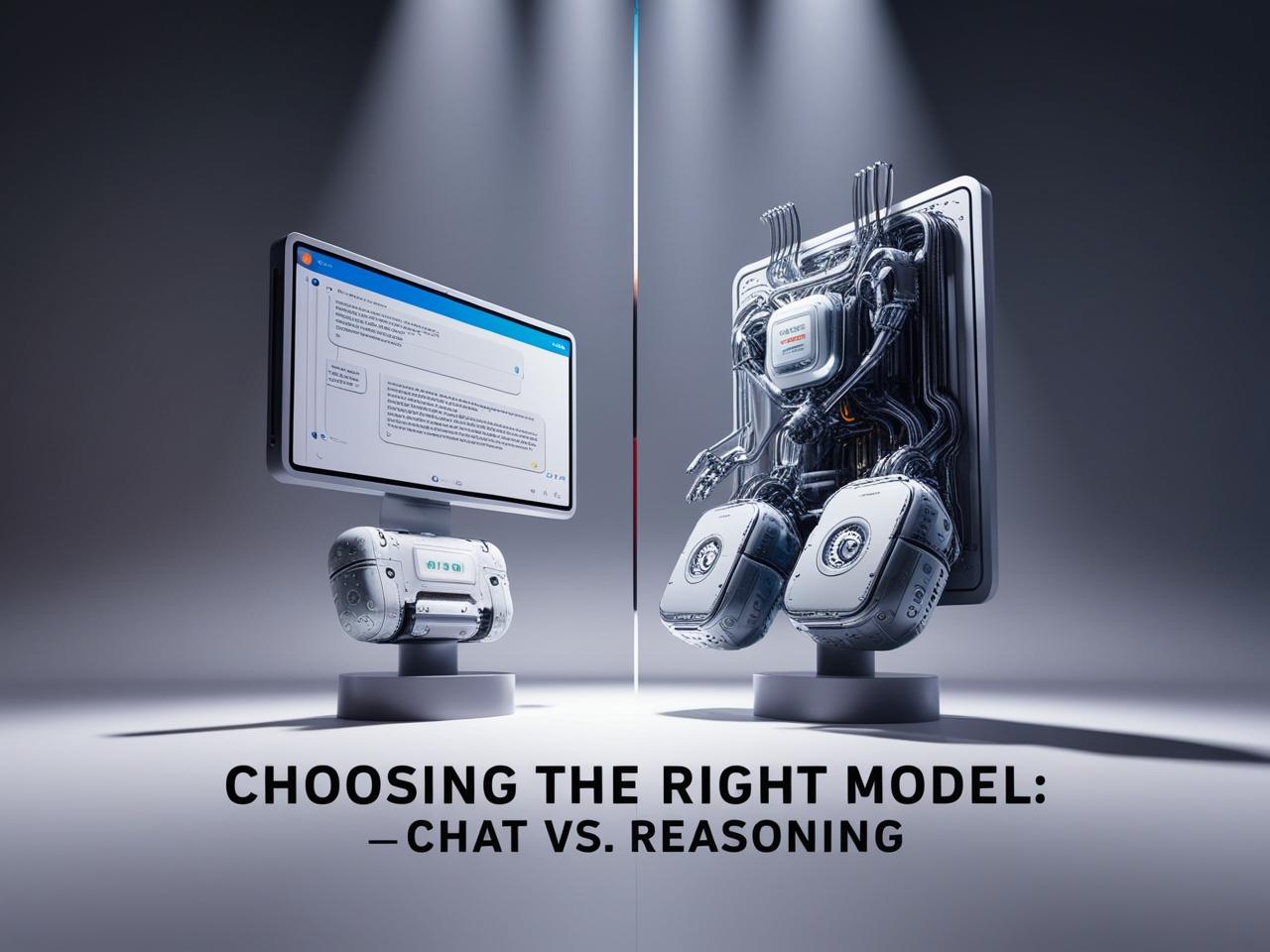
Model Type | Best For | Examples | Speed |
|---|---|---|---|
Chat (Flash) | Simple, repetitive tasks | Converting text, quick summaries | Fast |
Reasoning (Pro) | Complex analysis, nuanced tasks | Translating formal emails, analyzing reports | Slower but thorough |
- Chat Model Example: A bilingual professional used the Flash model to convert simplified Chinese to traditional Chinese instantly, streamlining communication with clients.
- Reasoning Model Example: A manager received a formal business email in Chinese. Using the Pro model, Gemini analyzed the email, extracted cultural nuances, and provided a detailed English translation, ensuring no miscommunication.
Rule of Thumb: Default to the Pro model for complex tasks requiring deep analysis. Switch to Flash for quick, straightforward requests.
SEO Keywords: Google Gemini models, AI chat vs reasoning, productivity tools.
Leveraging Gemini’s Google Workspace Integration
Gemini’s side panel is a standout feature, embedding AI directly into Google Workspace apps. Here’s how to use it effectively:
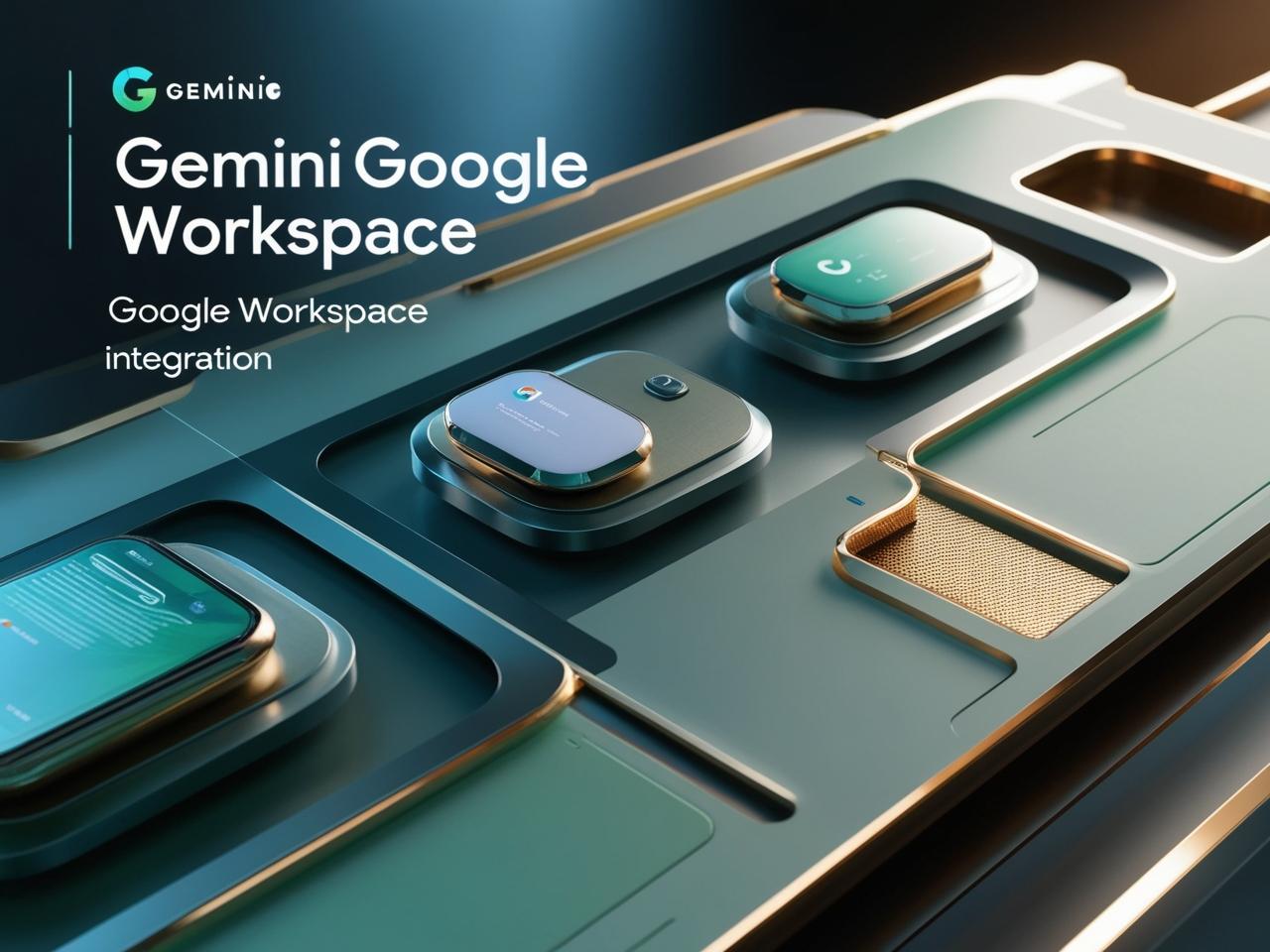
1. Drafting Professional Emails in Gmail
- Scenario: You receive an email inviting you to speak at an event but need more details before committing.
- Solution: Open the Gemini side panel in Gmail, input your thoughts (e.g., “I’m interested but busy; ask for agenda and reschedule”), and let Gemini craft a polished response.
- Benefit: Saves time and ensures professional communication.
2. Analyzing Feedback in Google Sheets
- Scenario: You’ve collected customer feedback in a spreadsheet.
- Solution: Use Gemini’s AI formula (e.g., =AI("Categorize feedback into Price, UI/UX, Privacy, Others", D2)) to automatically sort responses.
- Benefit: Eliminates manual categorization, saving hours.
3. Summarizing Documents in Google Docs
- Scenario: You’re preparing meeting notes in Google Docs.
- Solution: Use the Gemini side panel to generate a concise summary block at the top of the document, updating it with a refresh button as content changes.
- Benefit: Provides an at-a-glance overview for team members.
SEO Keywords: Google Workspace AI, Gemini side panel, productivity hacks.
Overcoming Gemini’s Limitations
While Gemini excels in many areas, it has a notable drawback: sensitivity to certain topics. For instance, when asked about historical figures or controversial subjects, Gemini may refuse to respond, citing safety concerns. This can be frustrating for users seeking objective insights.
Workaround: Rephrase queries to be more specific
